Typography toolbar
Toolbar to fix typographical problems (align bottom of the normal text and footnotes, remove large word spacing by extra character spacing) and to use Graphite font features (ligatures, small caps, old style numbers, automatic thousand separators for t
latest release: 2023-10-04 15:04:55
Description
Toolbar to fix page and paragraph formatting problems and to use Graphite smart font features: ligatures, small caps, old style numbers, proportional or monospaced numbers, automatic thousand separation, case sensitive parenthesis and numbers, footnote numbering with asterisk, dagger etc., right aligned footnote numbering, real superscript and subscript, diagonal and nut fractions, capitalization, number name conversion (in more than 20 languages), TeX mode (eg. a^2, b_e, \alpha, \infty will be a², bₑ, α, ∞), n-dash and quotation mark correction
Choose View->Toolbars...->Typography (move the toolbar to a new position to show its all icons, if needed).
Description:
(1) To direct character formatting, select the text and click on the icon of the requested Graphite feature, eg. on true small caps.
(2) Click on the first icon to 'round' the page margins of the actual page (style) for precise fitting of the text lines to the page text area. The modification is based on the font height of the Text body paragraph style.
Thanks to this setting, register-true page formatting or paragraphs without extra spacing and headings with base line height based spacing will result correct alignment of the bottom of normal text and footnotes.
(3) To remove large word spacing, click on the second icon. It will add extra character spacing to the lines of the actual justified paragraph or the justified paragraphs of the selected text. (Formatting a huge document is quite
slow, but you can stop it by frequent pressing of Ctrl-Shift-Q or by
the icon Interrupt Macro of a customized Standard toolbar.)
(4) To modify the paragraph style connected to the actual paragraph, click on the icon(s) of the requested Graphite feature(s), eg. on Uppercase form, and press the Update style icon of the Typography toolbar.
(5) To modify a character style with Graphite font features use the following method: apply a character style on the text, modify its font features by the Typography toolbar, and press the Update style icon of the Typography toolbar.
(6) From version 3.4, number name formatting has got layout problem. To fix it click on the icon Put all fields... to put all number name formatted user fields into text frames. It is possible to fix only the selected text in this way.
(7) Help icon of the toolbar opens the manual of the supported Graphite fonts in the default browser.
Supported Graphite fonts: Linux Libertine G and Linux Biolinum G. Test document in ODT and PDF. See also Graphite Font Extension.
Tip: Apply the supported font in Options->Settings->LibreOffice Writer->Basic Fonts (Western) or in the paragraph styles before toolbar usage.
| Release | Description | Compatibility | Operating Systems | License | Release notes | Updated | |
|---|---|---|---|---|---|---|---|
| 1.0 | Initial release (copy of the last release) | 3.3 | BSD | 2020-03-05 23:15:04 | Download | ||
| 1.1 | Alignment of bottom of the normal page text and footnotes, removing large word spacing of justified paragraphs by extra character spacing, layout fix of number name feature. | 3.5 | BSD | 2020-03-05 23:15:04 | Download |


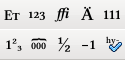
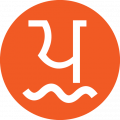

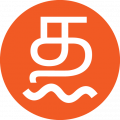
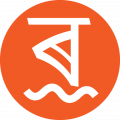
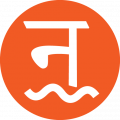

☆ ☆ ☆ ☆ ☆
Post your review
You cannot post reviews until you have logged in. Login Here.
Reviews
No one has commented on this page yet.
RSS feed for reviews on this page | RSS feed for all reviews