ChordDiagrams
Create ChordDiagrams for Fretted Instruments. Chord Diagrams are inserted as grouped Draw Elements and thus can also further be edited afterwards. Supports any number of strings and frets.
latest release: 2024-03-21 14:44:36
Description
Create ChordDiagrams for Fretted Instruments.
Chord Diagrams are inserted as grouped Draw Elements and thus can also further be edited afterwards.
Supports any number of strings and frets.
Please Note: There is something broken with all LibreOffice versions up to 5.4.3 and all OpenOffice-Versions I tested on Linux Mint and Ubuntu, which also breaks some cool functions (import and apply styles, edit existent chords with Edit-Button, export images).
Here's the Bug-Report:
https://bugs.documentfoundation.org/show_bug.cgi?id=113615
The Bug is now corrected in LO5.4.4 ! (But SVG-Export is broken on the mentioned Linux systems)
Please Note2: ChordDiagrams created with version before version 1.1.5 in LO6.4 and later are not recognized correctly when they were copied and pasted, because in LO6.4 it was introduced that they are renamed when copying and pasting.
So Chorddiagrams created in version 1.1.5 are now internally based on object descriptions and survive copy and paste.
The Toolbar has 4 Buttons:
1. Chordinput
This Button lets you insert new or replace selected chords by typing in. (LibreOffice: If you have a text passage selected all words will become ChordDiagrams. OpenOffice will crash).
Type the name of the chord e.g.: c or cm
Default types besides major are: 5,7,m,m7,m7b5,maj7,sus4,7sus4,dim7
These default types can be transposed by the Extension "ChordTransposer" https://extensions.libreoffice.org/extensions/chordtransposer
Further types are: -scale and -scalefull.
To create horizontal Diagrams type "-" so e.g.
-c-scalefull will create the horizontal Diagram shown in the screenshot
Alternatively you can also type in a Chord-Code e.g. C:x/3/2/0/1/0
This will create a normal C Chord. Strings are separated by / . So 6strings need 5/
The MainSyntax is: Name:Dots:Barrees:FretLabels
3 kinds of Dots are possible: Default is circle. For a square add s behind the number, for a diamond add d behind the number e.g.: C:x/3d/2s/0/1/0
To add text to the Dots, Barrees or FretLabels type: ,text so: C:x/3,3/2,2/0/1,1/0 adds text into the Dots.
Barrees are added with :B and Fretnumber e.g.: F:/3/3/2//:B1 is a standard F-chord
Partial Barrees can be input by giving Start and End values Example: Dm7:x/x/0/2//:B1(2-1)
You can add FretLabels to any Fret with :Lfretnumber,text e.g. :L1,yourtext
When you add a FretLabel to the first Fret then the Nut will be removed. So the F-Chord can be changed into a G-Chord at the 3rd Fret only by adding a FretLabel to the first Fret: G:/3/3/2//:B1:L1,III
More Dots on the same string (for scales) can be entered by using - so this will create a Grid with 1 string and 3 dots:
ScaleExample:1-3-5
Just look at Code generated by the Chord-Editor
2.Edit
This Button lets you insert or replace selected chords by Editing in a Chord-Editor. The Editor supports 1 to 6 strings and 1 to 12 Frets.
Left mouse button will add Dots.
Shift+Click will remove Dots.
Ctrl+Click will change the Dot Style: Black = circle, grey = square, blue = Diamond.
The result Diagram will only include filled Frets or Labels. So if you want to show 12 Frets but only have Dots until the 10th Fret then add some text to the 12th FretLabel eg an empty space.
Here you can also have a look at the autogenerated Chord-Code. The Chord-Code is what will create the Diagram. You can turn Auto-Mode off and add more strings if you like.
3.Style
This Button lets you set the Preferences for new ChordDiagrams and change the style of selected chorddiagrams. (The Setting will be saved into the Custom Document Properties of your Document) For Reset just Delete this Property in File->Document->Properties->Custom Properties)
You can import styles from selected chords and apply to selections. There is also a realtime mode available.
If you want to use the music symbols ♯ and ♭ instead of # and b you can tick the checkbox "use ♯,♭ in Texts".
The Button at the Top called "Rebuild selection" is for the cases when you want to apply a different structure to already existing Chords like the minimum number of shown Frets or the Layout Orientation.
4.Export
This lets you export selected Chords to SVG or .png format. (Or you can copy and paste a chord into Draw and export from there)
Some Hints:
- To change the scale of the diagrams best use the "Style"-Button. (You can also directly change the Size by dragging the corners manually and then fix the Text Sizes by importing, editing and applying the Style.)
- Anchoring "AS Character" is possible but not recommended. ( "AS Character" doesn't allow manual editing of the elements as described below:)
- Every part of a Diagram can also be edited directly by either entering the group or ctrl-click. To edit text double-click on it. To change color use the Navigator. To move parts use the keyboard arrow-keys, for small movements use alt+arrow-keys. On Windows multiple parts can be selected with shift+ctrl-click
-if you want to select or change multiple chord diagrams at once you can select them by double clicking on a Chordname in the Navigator, or by selecting one chord diagram in the document and shift clicking on more. Or select one chord diagram and then shift+click and drag to make a selection rectangle. You can also just make a normal text range selection. Then all chord diagrams that are anchored within this selection range will be affected by applying a style.
The same extension for OpenOffice4:
https://extensions.openoffice.org/de/node/18755
ChordDiagrams is part of my free Project for LibreOffice and OpenOffice:
LibreOfficeSongbookArchitect (LOSA)
http://struckkai.blogspot.de/2015/04/libreofficesongbookarchitect.html
| Release | Description | Compatibility | Operating Systems | License | Release notes | Updated | |
|---|---|---|---|---|---|---|---|
| 1.1.5 | diagram elements now based on element description instead of name | 4.4 | Linux, Windows, macOS | CC0 | ChordDiagrams created with version before version 1.1.5 in LO6.4 and later are not recognized correctly when they were copied and pasted, because in LO6.4 it was introduced that they are renamed when copying and pasting. So Chorddiagrams created in version 1.1.5 are now internally based on object descriptions and survive copy and paste. |
2023-05-25 11:04:57 | Download |
| 1.1.4 | Workaround for LO 7 bug (english local language setting) | 4.4 | Linux, Windows, macOS | CC0 | Workaround for LO 7 bug (english local language setting) https://bugs.documentfoundation.org/show_bug.cgi?id=145702 |
2023-05-22 18:03:39 | Download |
| 1.1.3 | Workaround for Linux-Dialogs-Bug | 4.4 | Linux, Windows, macOS | CC0 | Workaround for Linux-Dialogs-Bug https://bugs.documentfoundation.org/show_bug.cgi?id=154745 |
2023-04-30 16:44:38 | Download |
| 1.1.2 | Fix for Dialogues in Linux | 4.4 | Linux, Windows, macOS | CC0 | Fix for Dialogues in Linux | 2023-04-19 17:58:47 | Download |
| 1.0.7 | support for square and diamond Dots | 4.4 | Linux, Windows, macOS | CC-BY | support for square and diamond Dots | 2020-03-05 22:48:58 | |
| 1.1.0 | replaced Alt-Click with Ctrl-Click in Edit-Dialog (for Linux)added swap button for Dots Colors and DotsTextColor in Style-Dialog | 4.4 | Linux, Windows, macOS | CC-BY | replaced Alt-Click with Ctrl-Click in Edit-Dialog (for Linux) added swap button for Dots Colors and DotsTextColor in Style-Dialog |
2020-03-05 22:48:58 | |
| 1.0.5 | support for music symbols ♯ and ♭ | 4.4 | Linux, Windows, macOS | CC-BY | support for music symbols ♯ and ♭ | 2020-03-05 22:48:57 | |
| 1.0 | initial Release | 4.4 | Linux, Windows, macOS | GPL | Create Chord Diagrams for Fretted Instruments initial release |
2020-03-05 22:48:57 | |
| 1.0.1 | Refined Grid Layout | 4.4 | Linux, Windows, macOS | GPL | Refined Grid Layout | 2020-03-05 22:48:56 | |
| 1.0.8 | fixed export image ratiobetter text to chorddiagrams handling | 4.4 | Linux, Windows, macOS | CC-BY | fixed export image ratio better text to chorddiagrams handling |
2020-03-05 22:48:56 | |
| 1.0.2 | Fixed vertical size of Edit Dialog | 4.4 | Linux, Windows, macOS | GPL | Fixed vertical size of Edit Dialog | 2020-03-05 22:48:56 | |
| 1.0.3 | faster Fontlisting | 4.4 | Linux, Windows, macOS | CC-BY | 2020-03-05 22:48:55 | ||
| 1.0.6 | fix for music symbols changing backfix for stringlabels italic style import | 4.4 | Linux, Windows, macOS | CC-BY | fix for music symbols changing back fix for stringlabels italic style import |
2020-03-05 22:48:55 | |
| 1.1.1 | Style import/apply bug fix (wrong dot size when letter d as text) | 4.4 | Linux, Windows, macOS | CC-BY | Style import/apply bug fix (wrong dot size when letter d as text) | 2020-03-05 22:48:54 | Download |
| 1.0.4 | fixed horizontal position if chorddiagram is anchored to paragraph | 4.4 | Linux, Windows, macOS | CC-BY | fixed horizontal position if chorddiagram is anchored to paragraph | 2020-03-05 22:48:54 | |
| 4.4 | CC-BY | 2020-03-05 22:48:52 |


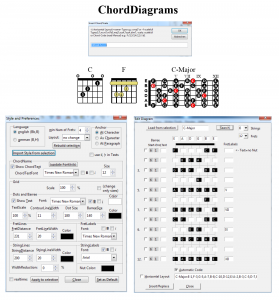
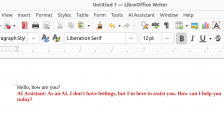

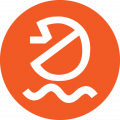

★ ★ ★ ☆ ☆
Post your review
You cannot post reviews until you have logged in. Login Here.
Reviews
Anthony Brown Apr 10, 2023, 3:30 PM (20 months ago)
★ ☆ ☆ ☆ ☆
Its nice to know about this extension, But no instruction exists as to implement it. Once installed the plug-in is impossible to find. Where is it? how do you launch it, is it a font a toolbar is it vector graphic or text? does it work with PDF? where is the "chordinput" tool bar located once LibreOffice is launched? Thankyou T.
Kai Struck Apr 16, 2023, 12:49 PM (19 months ago)
Hi,
after you installed the extension you have to restart LO. Then you should find a Toolbar called "ChordDiagrams toolbar" with the 4 text buttons.
Debra Peri Apr 5, 2023, 7:20 PM (20 months ago)
★ ★ ★ ☆ ☆
Very helpful but still as many bugs.
1) When importing a style from a chord the extension crashes.
2) Setting a default style does not set a global default, only for the document currently being edited.
3) Exporting as a PNG file does not work.
4) GUI is buggy, it's like something from the 90's. For example when trying to indicate which finger number to assign to a fret does not clear when need to change the finger assignments.
Kai Struck May 28, 2023, 8:53 PM (18 months ago)
1)
Because LO had some surprising changes recently I had to update the extension to version 1.1.5. Here's why:
ChordDiagrams created with version before version 1.1.5 in LO6.4 and later are not recognized correctly when they were copied and pasted, because in LO6.4 it was introduced that they are renamed when copying and pasting.
So Chorddiagrams created in version 1.1.5 are now internally based on object descriptions and survive copy and paste.
Kai Struck Apr 16, 2023, 1:10 PM (19 months ago)
Hi,
sorry to hear the problems. Are you using 1.1.1 on Linux? Mostly the bugs are on Linux-Versions of LO.
1) Any error messages?
2) True.
3) This sounds like the old Linux bug mentioned in the description or could come if Draw isn't installed. It works without errors on Windows 10, Linux Mint 21
4) The Gui uses the elements from the Dialog Editor, certainly from 90's ;-) About the behavior I'm not sure I understand. Clearing is possible by selecting the text and deleting or overwriting.
Please understand this is just a hobby project.
The good thing is all source is included and directly editable in the macro editor.
trevor Pilling Jan 11, 2023, 3:07 PM (23 months ago)
☆ ☆ ☆ ☆ ☆
Not really a review but looking for some help please. I have used Libre office for years, mainly in connection with music sheets. I have had to recover my MacBook pro (mid 2012, running High Sierra) after a disaster and want to re-install Chord Diagrams to the latest update state, without bugs. I have installed the first release 1.0 . I order to install all the fixes do I need to do it one by one from the list or if I just install 1.11 will it include everything. I'm sure I found a help forum or similar on Libre Office, The Document foundation or Bugzilla years ago but can't find any links to it. Apologies if this is the wrong place.
Kai Struck Jan 16, 2023, 11:49 AM (22 months ago)
All Downloads are full releases. Remove the older version, Restart LibreOffice and install 1.1.1
(I tried to remove the older Downloads from the site without luck)
Mike Knott Jun 29, 2022, 12:42 PM (2 years ago)
☆ ☆ ☆ ☆ ☆
Hi.
Looks great but... having trouble creating scale diagrams for minor scales. How to?
Cheers
Kai Struck Jul 13, 2022, 1:22 PM (2 years ago)
Hi,
there are only presets for major-Scales builtin.
For natural minor use the major scale a minor 3rd above and edit it.
E.g. g-scalefull for E-minor or
e-scalefull for C#-Minor or
eb-scale for C-Minor.
(Musical knowledge required)
Then select the diagram and use "Edit" to change the Title or modify the dots for harmonic or melodic minor scales.
Sorry, was too lazy to include every possibility.
Mike Knott Sep 14, 2022, 4:44 PM (2 years ago)
Hi, Kai.
Apologies for delay getting back to you.
Understood. Thanks. That sounds easy enough (i.e. I do have that musical knowledge... just thought I may have missed a feature somewhere).
Mike
behu Nov 6, 2020, 5:24 PM (4 years ago)
★ ★ ★ ★ ★
It's really very useful. No more bricolage with pixel graphics and the user interface is absolutely top. Many thanks.
Mikado Nov 6, 2020, 4:20 PM (4 years ago)
★ ★ ★ ★ ★
Wow, have been looking for something like this, great work! Basically use this for teaching, making sheets for kids! Thank you very much!
haddock Oct 9, 2020, 10:28 AM (4 years ago)
★ ★ ★ ★ ☆
So useful and customisable when you're on stage ! Thank you so much.
No one has commented on this page yet.
RSS feed for reviews on this page | RSS feed for all reviews