 Libo_PlantUML
Libo_PlantUML
This extension enables PlantUML directly in your Writer documents.
latest release: 2024-03-20 20:52:14
Description
PlantUML in LibreOffice
Get the extension
The extension can be found on the extension website: https://extensions.libreoffice.org/extensions/libo_plantuml or on Github.com: https://github.com/lodahl/Libo_PlantUML/ .
Getting started
The extension implements a new toolbar by the name PlantUML. If the toolbar doesn't appear automatically, you can easily find it under View → Toolbars → PlantUML.
Generate image
All you have to do is to write your PlantUML syntax right into you document. You can have one or several diagrams in each document. Be aware that PlantUML syntax can not be inside a table or a text frame.
@startuml
Demo1 -> Demo2
Demo2 -> Demo3
Demo3 -> Demo1
Demo1 -> Demo3
@enduml
You have two options:
If you cursor is placed inside a PlantUML code, you will generate only that diagram. If the cursor is outside PlantUML code, that will generate all PlantUMLs in the document.
Click on the first icon called Make UML.
The result is that the image of the diagram is added and the document now shows both the PlantUML code and the diagram.
You can at any time change the code and regenerate an updated diagram image.
@startuml
start
:Demo 1;
:Demo 2;
:Demo 3;
stop
@enduml
The code will at this time be assigned the paragraph style by the name PlantUML.
Hiding the code
You can toggle viewing the code on and off with a click on the second button called Toggle source.
Paragraph styles
Hiding and showing the code is based on the style applied to the code first time you create an image. This style is controlling hiding and viewing the code.
If you want to, you can change the look and feel of any PlantUML code by changing the paragraph style.
Diagram from external file
Insert
It is possible to insert PlantUML code from external sources.
If you just want to insert the code directly, you can insert the code by using Insert → Text from file... and then navigate to where your PlantUML code is stored. This will just insert the code from the file.
Link
If you want to make a generic link to an external PlantUML source file, you need to insert a Section in you document with Insert → Section.
In the Insert Section dialog you must check Link and then navigate to your PlantUML source code from the File name field. This will insert a section with the source from the file.
The section will contain the code that can be converted to a diagram image and toggled just as if it was written directly in the document.
Known isues
Encoding
When inserting PlantUML from external source you might meet some issues with encoding. Default encoding the source as UTF-8 will import and link with errors, as LibreOffice is considering the content as ISO (in my case ISO 8859-1) and the diagram will be wrong encoded.
If you encode the source file with the same encoding than LibreOffice, the the imported or linked files will render correctly.
On Windows I use Notepad++ and encoding in UTF-8 BOM without problems.
Graphwiz missing
On Windows I have discovered that sometimes PlantUML is complaining about Graphwiz not being present.
Download Graphwiz from here and install it. That solved the problem for me.
Compile
Just run ./make.sh Libo_PlantUML (on linux)
Test
This extension has been tested with LibreOffice 6.0 and 6.1 on Windows and Linux.
History
- 04.11.2018: 121
- Checking for cursor is in a textframe.
- Supports other types than PlantUML e.g., @startsalt and @startdot
- 17.10.2018: 1.2.0:
- Added support for LibreOffice 6.1
- Checking for cursor is in a table
- Some minor fixes to UI.
- 27.04.2017: 1.1.0
- Create new develop branch
- Removed progress dialog and replaced with status bar.
- 23.04.2017: 1.0.0: 1.0.0
- This initial version is a core transformation from the original macro by Poul Bondo (e-mail: pba@mailme.dk) here: http://sourceforge.net/projects/plantuml/files/plantuml.odt/download
Additional documentation: https://github.com/lodahl/Libo_PlantUML
Homepage: https://github.com/lodahl/Libo_PlantUML
| Release | Description | Compatibility | Operating Systems | License | Release notes | Updated | |
|---|---|---|---|---|---|---|---|
| 123 | Update PlantUML.jar to 1.2021.10 | 4.1 | Linux, Windows, macOS | LGPL | Update PlantUML.jar to 1.2021.10 Supports multiple new features, e.g. theme support and Math. See https://plantuml.com for more details. |
2021-09-21 20:48:21 | Download |
| 1.1.0 | Most important feature is that plantuml.jar now is embedded in the extension. | 5.0 | Linux, Windows, macOS | LGPL | Plantuml.jar is embedded in the extension and doesn't have to be downloaded separately. Progress dialog is removed an replaced by a status bar count. Added two icons. |
2020-03-05 23:02:16 | Download |
| 1.2.2 | 08.04.2019: 122 * Upgrade plantuml.jar to 1.2019.4 * Now supporting Mindmaps with @startmindmap and @endmindmap as well as Work Breakdown Structure with @startwbs and @endwbs. |
6.0 | Linux, Windows | LGPL | 08.04.2019: 122 Upgrade plantuml.jar to 1.2019.4 Now supporting Mindmaps with @startmindmap and @endmindmap as well as Work Breakdown Structure with @startwbs and @endwbs. |
2020-03-05 23:02:14 | Download |
| 1.2.1 | Checking for cursor is in a textframe. Supports other types than PlantUML e.g., @startsalt and @startdot |
4.0 | Linux, Windows, macOS | LGPL | Checking for cursor is in a textframe. Supports other types than PlantUML e.g., @startsalt and @startdot |
2020-03-05 23:02:14 | Download |
| 1.0.0 | Inital release. Exactly as the original file from https://plantuml.com |
5.0 | Linux, Windows | LGPL | Installation Before installing the tools in this document make sure that you have installed java and plantuml and that they are working properly. Java must be available from the standard path plantuml.jar must be copied to HOME/plantuml/ where HOME refers to your own home directory HOME is typically “c:\documents and settings\<username>\My Documents” on Windows XP and “/home/<username>/” on Ubuntu. After installation you should see an additional toolbar with two buttons: UML.* : Perform the PlantUML operations UML! : Show / Hide the PlantUML code |
2020-03-05 23:02:14 | Download |
| 1.2.0 | Added support for LibreOffice 6.1 Checking for cursor is in a table Some minor fixes to UI (Error messages) |
5.3 | Linux, Windows, macOS | GPL | Added support for LibreOffice 6.1 Checking for cursor is in a table Some minor fixes to UI (Error messages) |
2020-03-05 23:02:13 | Download |


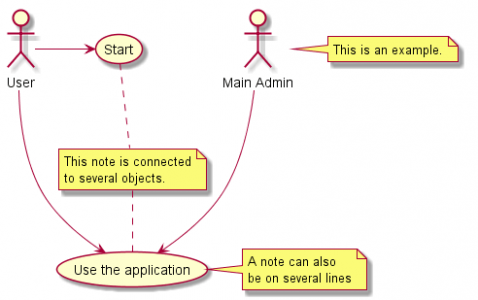


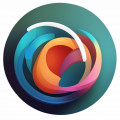
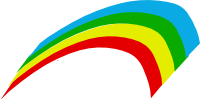
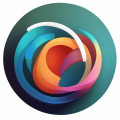
★ ☆ ☆ ☆ ☆
Post your review
You cannot post reviews until you have logged in. Login Here.
Reviews
Peter Hine Sep 15, 2023, 10:36 PM (15 months ago)
★ ☆ ☆ ☆ ☆
Doesn't work, that I can see. Instructions above say click on an icon. Which icon? Include in the description a picture of the icon(s) and instructions on how to make it appear.
Please set your instructions to be read by someone who doesn't know your product like you do.
OpenOffice v7.5
No one has commented on this page yet.
RSS feed for reviews on this page | RSS feed for all reviews